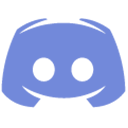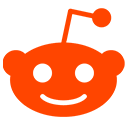|
Minecraft
|
Navigation Bar - Save locations18th August 2020 Updated: 16th May 2025 |
Save locations and easily find them again with the help of a navigation bar. The bar will tell you how many blocks you are away from your destination, what direction to travel in and tick down as you get closer.
Finding your way around the world just got a little easier - and not too cheaty.
How to Use
Creating a Global location
A global location is one that all players can access; everyone will have the same list available via the /find command.
Ops or users with the permission navigation.commands.global can create or remove global locations.
- Use /globalmarker add [Name of Location] to create a new location at your current position.
- [Name of Location] can be any string, this is what will appear in the list.
- A few examples:
- /globalmarker add Town Center
- /globalmarker add Huge Castle!
- /globalmarker add Vault 15
Removing a Global Location
Likewise with creating a global location, removing one requires the user to be an Op or have the permission navigation.commands.global
- Use /globalmarker remove [Name of Location] to remove the specified location
Add a personal location
A personal location is individual to each player. Each player has their own private list of locations that they can save. By default, all players can create personal locations. This can be disabled by setting the permission navigation.commands.add to false.
- Use /marker add [Name of Location] to create a new location at your current position.
- [Name of Location] can be any string. That is what will appear on the list.
- A few examples:
- /marker add Secret Base
- /marker add Portal 4
Remove a personal location
All players can remove a personal location that they have created. If you wish to disable this, set the permission navigation.commands.remove to false.
- Use /marker remove [Name of Location] to remove the specified location
Navigate to Locations
To bring up the navigation bar of a location, there are a few ways.
Using the list
- Use /find to bring up the full list of locations in your current world.
- Global locations are colored green
- Press T to open the chat window and use your mouse to click on the coordinates of the location you wish to travel to.
- If there is more than one page of locations, click the < Previous or Next > buttons at the bottom to view more.
Using the command
- Use /find [Name of Location] to begin navigation
- This can be easier if you know the name of the location you wish to travel to.
Navigate to another player
If enabled in the config.yml and the player has the permission navigation.commands.find, you can set your navigation to another player to help find them.
- Use /find [Player Name]
If the config.yml setting FindingPlayersRequiresInvite is set to true, before navigation can begin, a request is sent to the player you're requesting to find. They can either accept or deny your request.
Cancel Navigation
If you decide you no longer want to navigate to a location, you can cancel it at any time with a command. Setting the permission navigation.commands.cancel to false will disable this.
- Use /find to cancel any currently active navigation
Commands & Permissions
Permission nodes for each command are listed. Setting any to false for a player will disable that command.
- /marker add [Name of Location] - Save a new location at your current position
- navigation.commands.add - default True
- /marker remove [Name of Location] - Remove a saved location
- navigation.commands.remove - default True
- /marker shareList - Toggle sharing personal locations to BlueMap if enabled
- /globalmarker add [Name of Location] - Save a new global location
- navigation.commands.global - default Op
- /globalmarker remove [Name of Location] - Remove a global location
- navigation.commands.global - default Op
- /find
- If you’re navigating: cancels your current route.
- navigation.commands.cancel - default True
- Otherwise: shows locations list.
- navigation.commands.list - default True
- If you’re navigating: cancels your current route.
- /find [x] [y] [z] - Navigate directly to raw block coordinates.
- navigation.commands.coordinates - default True
- /find [Location Name] - Begin navigation to a saved personal or global marker.
- navigation.commands.goto - default True
- /find [Player Name] - Navigate toward an online player in your world.
- navigation.commands.find - default True (and must be enabled in config).
- To give players unlimited locations
- navigation.location.unlimited
Configuration
In the NavigationBar folder in your server plugins, you will see two files and one folder after loading the plugin for the first time.
GlobalLocations.yml will store all global locations that are saved, this does not need to be edited.
players folder will store a yml file for each player to save their personal list of locations, these do not need to be edited.
config.yml has the following settings that you can edit how you like.
- PlayerLocationLimit: [int] - any positive integer can be set here. This will determine how many locations each player can save in their personal list.
- RefreshInterval: [int] - How often the navigation bars will refresh, determining how responsive they are to player movement. This is in ticks. 20 = 1 second. Default is 5. If you experience more lag than usual, a higher number is recommended.
- FindOtherPlayers: [true/false] - Whether or not players can navigate to other players with /find [Player Name]
- FindingPlayersRequiresInvite: [true/false] - If true, /find [player] will first send an invite instead of directly navigating
- VersionCheck: [true/false] -When the server starts or is reloaded, Navigation Bar will automatically check if there's a new version available. Setting this to false will disable this check.
- PrefixColor: "#HexColor" - A hex color code that is used to color chat messages and the text in the navigation bar.
- bluemap: - All these settings are optional and can be ignored if you don't use BlueMap. Each setting is explained in the default config.yml, see there for more details
Save locations and easily find them again with the help of a navigation bar. The bar will tell you how many blocks you are away from your destination, what direction to travel in and tick down as you get closer.
Finding you way around the world just got a little easier - and not too cheaty.
How to Use
Creating a Global location
A global location is one that all players can access, everyone will have the same list available via the /poi list command.
Ops or users with the permission navigation.commands.global can create or remove global locations.
- Use /poi global add [Name of Location] to create a new location at your current position.
- [Name of Location] can be any string, this is what will appear in the list.
- A few examples:
- /poi global add Town Center
- /poi global add Huge Castle!
- /poi global add Vault 15
Removing a Global Location
Likewise with creating a global location, removing one requires the user to be an Op or have the permission navigation.commands.global
- Use /poi global remove [Name of Location] to remove the specified location
Add a personal location
A personal location is individual to each player. Each player has their own private list of locations that they can save. By default, all players can create personal locations. This can by disabled by setting the permission navigation.commands.save to false
- Use /poi add [Name of Location] to create a new location at your current position.
- [Name of Location] can be any string, this is what will appear in the list.
- A few examples:
- /poi add Secret Base
- /poi add Portal 4
Remove a personal location
All players can remove a personal location that they have created. If you wish to disable this, set the permission navigation.commands.remove to false.
- Use /poi remove [Name of Location] to remove the specified location
Navigate to Global Locations
To bring up the navigation bar of a global location, there are a few ways.
Using the list
- Use /poi list to bring up the full list of global locations in your current world
- Press T to open the chat window and use your mouse to click on the coordinates of the location you wish to travel to.
- If there is more than one page of locations, click the < Previous or Next > buttons at the bottom to view more.
Using the command
- Use /poi goto [Name of Location] to begin navigation
- This can be easier if you know the name of the location you wish to travel to
Navigate to a personal location
Similarly to navigating to global locations, personal locations can be reached in a few ways.
Using the list
- Use /poi mylist to bring up the full list of your personal locations in the current world
- Press T to open the chat window and use your mouse to click on the coordinates of the location you wish to travel to.
- If there is more than one page of locations, click the < Previous or Next > buttons at the bottom to view more.
Using the command
- Use /poi goto [Name of Location] to begin navigation
- This can be easier if you know the name of the location you wish to travel to
Navigate to another player
If enabled in the config.yml and the player has the permission navigation.commands.find, you can set your navigation to another player to help find them.
- Use /poi find [Player Name]
Cancel Navigation
If you decide you no longer want to navigate to a location, you can cancel it at any time with a command. Setting the permission navigation.commands.cancel to false will disable this.
- Use /poi cancel
Commands
The following commands can be used with /poi or /p. Permission nodes for each command are listed, setting any to false for a player will disable that command
- /poi add [Name of Location] - Save a new location at your current position
- navigation.commands.add - default True
- /poi remove [Name of Location] - Remove a saved location
- navigation.commands.remove - default True
- /poi global add [Name of Location] - Save a new global location
- navigation.commands.global - default Op
- /poi global remove [Name of Location] - Remove a global location
- navigation.commands.global - default Op
- /poi list - List global locations
- navigation.commands.list - default True
- /poi mylist - List your saved locations
- navigation.commands.mylist - default True
- /poi goto [Name of Location] - Navigate to a saved location
- navigation.commands.goto - default True
- /poi find [Player Name] - Navigate to another player
- navigation.commands.find - default True
- /poi coordinates [x] [y] [z] - Navigate to coordinates
- navigation.commands.coordinates - default True
- /poi cancel - Cancel navigation
- navigation.commands.cancel - default True
Configuration
In the NavigationBar folder in your server plugins, you will see two files and one folder after loading the plugin for hte first time.
GlobalLocations.yml will store all global locations that are saved, this does not need to be edited.
players folder will store a yml file for each player to save their personal list of locations, these do not need to be edited.
config.yml has the following settings that you can edit how you like.
- PlayerLocationLimit: [int] - any positive integer can be set here. This will determin how many locations each player can save in their personal list.
- RefreshInterval: [int] - How often the navigation bars will refresh, determining how responsive they are to player movement. This is in ticks. 20 = 1 second. Default is 10. If you experience more lag than usual, a higher number is recommended.
- FindOtherPlayers: [true/false] - Whether or not players can navigate to other players with /poi find [Player Name]
- VersionCheck: [true/false] -When the server starts or is reloaded, Navigation Bar will automatically check if there's a new version available. Setting this to false will disable this check.
All versions
| File | Minecraft VersionMC | Size | Downloads | Posted |
| NavigationBar-2.1.jar View changelogChangelog | 1.21.5 | 83.9KB | 427 | 7 months ago |
| NavigationBar-2.0.jar View changelogChangelog | 1.21.5 | 53.2KB | 265 | 7 months ago |
| NavigationBar-1.2.jar View changelogChangelog | 1.21.4 | 56.6KB | 523 | 8 months ago |
| NavigationBar-1.1.jar View changelogChangelog | 1.21.4 | 56.6KB | 584 | 9 months ago |
| NavigationBar-1.0.jar View changelogChangelog | 1.16 | 57KB | 1104 | 4 years ago |